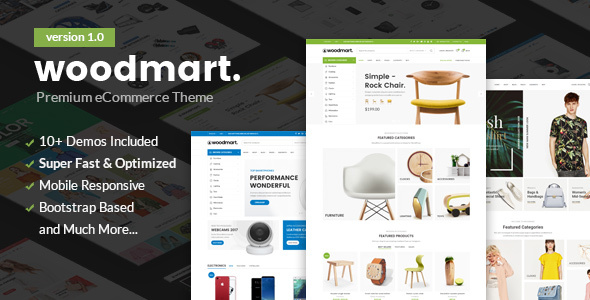
Welcome to Blue Hosters’ comprehensive FAQ guide for the WoodMart WordPress theme! Whether you’re setting up a new WooCommerce store or customizing your website, we’ve compiled the most common questions and solutions to help you get the most out of the WoodMart theme.
1. What is the WoodMart theme, and how do I install it on my Blue Host account?
Answer:
WoodMart is a premium WordPress theme designed specifically for building WooCommerce online stores. It comes with a range of features, including a powerful drag-and-drop builder, multiple demo layouts, and extensive customization options.
To install WoodMart on your Blue Host account:
- Purchase the WoodMart theme from Blue Hosters.
- Download the theme package, which includes the theme files and documentation.
- Log in to your WordPress dashboard hosted on Blue Host.
- Navigate to Appearance > Themes > Add New.
- Click on Upload Theme and choose the WoodMart zip file.
- Click Install Now and then Activate once the installation is complete.
2. How do I import demo content for the WoodMart theme?
Answer:
Importing demo content is a great way to kickstart your website with pre-built layouts and designs.
To import demo content:
- Ensure that all required plugins (like WPBakery Page Builder or Elementor) are installed and activated.
- Navigate to WoodMart > Install Demos in your WordPress dashboard.
- Choose the demo you want to import and click Install.
- Wait for the import process to complete. This may take a few minutes depending on the size of the demo content.
3. How can I customize the header and footer in WoodMart?
Answer:
WoodMart provides extensive customization options for headers and footers through its theme settings.
To customize the header:
- Go to WoodMart > Theme Settings > Header.
- Choose from different header layouts, customize the colors, add widgets, and configure the menu settings.
To customize the footer:
- Navigate to WoodMart > Theme Settings > Footer.
- Select the footer layout, choose widgets, and customize the background color, text color, and other settings.
You can also create custom headers and footers using the built-in Header and Footer Builder under WoodMart > Header Builder and Footer Builder.
4. How do I optimize the WoodMart theme for speed and performance?
Answer:
Optimizing your WoodMart theme for speed is essential for a smooth user experience and better SEO.
Here’s how you can optimize it:
- Image Optimization: Compress your images using plugins like Smush or ShortPixel to reduce file size without losing quality.
- Caching: Use caching plugins like W3 Total Cache or WP Rocket to improve load times by caching static content.
- Minify CSS and JavaScript: Enable minification in your caching plugin to reduce the size of CSS and JS files.
- Lazy Load Images: Activate lazy loading for images so they only load as users scroll down the page.
- Use a Content Delivery Network (CDN): Implement a CDN like Cloudflare to serve your site’s assets from servers closer to your visitors.
5. How do I set up WooCommerce with the WoodMart theme?
Answer:
WooCommerce is the backbone of your online store when using WoodMart.
To set it up:
- Install and activate the WooCommerce plugin from the WordPress plugin repository.
- Go through the WooCommerce setup wizard to configure your store’s basics, such as currency, payment methods, and shipping options.
- Customize your shop page using WoodMart > Theme Settings > Shop to adjust layout, product columns, and style settings.
- Use the WoodMart > Product Layout options to customize how individual products are displayed.
6. How do I translate the WoodMart theme into another language?
Answer:
WoodMart is translation-ready, allowing you to easily translate your site into any language.
To translate WoodMart:
- Install and activate the Loco Translate plugin.
- Navigate to Loco Translate > Themes in your WordPress dashboard.
- Select WoodMart and click on New Language.
- Choose your language and start translating the theme strings.
- Save your translations. They will automatically apply to your site.
For multilingual sites, consider using the WPML plugin, which is fully compatible with WoodMart.
7. How do I update the WoodMart theme and its plugins?
Answer:
Keeping your theme and plugins up to date is crucial for security and performance.
To update WoodMart:
- If you’ve purchased WoodMart from ThemeForest, you can update it directly from your WordPress dashboard.
- Go to Appearance > Themes. If an update is available, you’ll see a notification. Click Update Now.
- For plugin updates, navigate to Plugins > Installed Plugins and click Update Now next to each plugin that requires an update.
Make sure to back up your site before performing any updates.
8. How can I troubleshoot common issues with the WoodMart theme?
Answer:
Here are some common issues and their solutions:
- White Screen of Death: Increase your PHP memory limit and disable conflicting plugins.
- Layout Issues: Clear your browser and server cache. Make sure your theme and plugins are up to date.
- Slow Performance: Optimize images, use caching, and disable unnecessary plugins.
- Broken Demo Import: Ensure all required plugins are installed and your server meets the theme’s minimum requirements.
If you encounter issues that you can’t resolve, consider reaching out to Blue Hosters’ support team or the WoodMart theme support team for assistance.
9. How do I add custom CSS or JavaScript to WoodMart?
Answer:
Adding custom CSS or JavaScript allows you to further customize the appearance and functionality of your site.
To add custom CSS:
- Navigate to Appearance > Customize > Additional CSS.
- Paste your CSS code into the provided field and click Publish.
To add custom JavaScript:
- You can use a plugin like Simple Custom CSS and JS or add it directly into your theme’s header.php or footer.php file using a child theme.
Always back up your site before making changes to the code.
10. Where can I find documentation and support for the WoodMart theme?
Answer:
For detailed documentation, visit the official WoodMart documentation page on the XTemos website. It covers everything from installation to advanced customization.
For support, you can:
- Visit the WoodMart Support Center and submit a ticket.
- Explore the ThemeForest comments section where the developers and community members might answer your queries.
- Reach out to Blue Hosters’ customer support for hosting-related issues or guidance on using WordPress and the WoodMart theme.
Conclusion
The WoodMart theme is a powerful tool for building an eCommerce store, especially when hosted on Blue Host. This FAQ guide should help you navigate common questions and make the most of your theme. If you need further assistance, don’t hesitate to reach out to our support team or consult the official WoodMart documentation.
