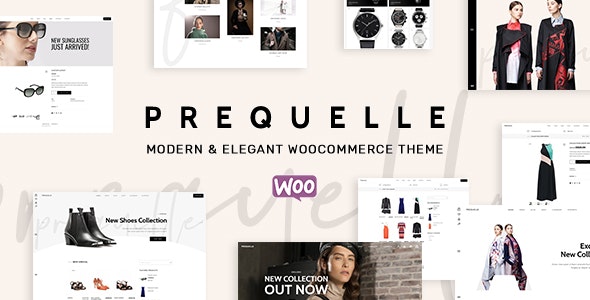
Table of Contents
Prequelle WooCommerce ThemeoffsetofCategory Trail: Default OrderframeworkIntroduction to Prequelle woocommerce theme
Guide to Installing Prequelle Theme
How to Update the Logo
Customizing the Header
Editing the Footer
Setting Up WooCommerce
Create and Manage Product Pages
Integrating Payment Gateways
Using Widgets and Sidebars
Optimizing for SEO
Theme Updates and Support
Using Prequelle: The Do’s and Don’ts
Conclusion
1. Prequelle WooCommerce Theme Briefintro
Prequelle is a WooCommerce theme with an elegant and modern design, perfect for businesses looking to establish stylish online stores. With Prequelle simple, responsive layouts and extensive customization, the theme offers all of this to be used on any ecommerce site. This article will detail how you can use and tweak the Prequelle theme to build up your store, So let us get started.
2. Download Prequelle Theme
To install the Prequelle Deligh tWordPress theme on your WordPress website is very simple. Here’s how you can do it:
Step 1: Buy and Download your theme
Simply buy the Prequelle theme from a trusted source like Themes. BlueHosters. com. After you buy, download the theme package to your pc.
Step 2: Log in to WordPress
Access to WordPress Admin Back-end
Step 3: Upload the Theme
Go to Appearance > Themes
Enter the Add New button at the top.
Click on Upload Theme, select the Prequelle. zip file you downloaded.
Click Install Now.
Step 4: Activate the Theme
Click Activate to make the Prequelle theme live on your site after installation.
Step 5: Add necessary Plugins
You may be asked to install certain plugins after activating the theme, such as WooCommerce, Contact Form 7…Install and activate these in order for your site to run perfectly.
3. How to Update the Logo
Customize the Logo – The logo is a means to personalize your website. How to with the Prequelle theme:
Step 1: Go to the Customizer
Click on Appearance > Customize.
Go to the Customizer panel and find the Site Identity or Header section.
Step 2: Upload Your Logo
Click on Select Logo.
Add your logo image from computer or media library
You also set the Site Icon here, which will display in your browser tab.
III: Size & Align Logo →
Logo and position in Prequelle
Adjust your log size with the slider
Here you can assign logo alignment left or center, right.
Step 4: Publish Your Changes
Click Publish to select the logo placement and make your selection.
4. Customizing the Header
Your website header is one of the most important parts of your site, as it houses your navigation menu, logo and perhaps even some contact information. How to customize this in the Prequelle theme
Go to Header Settings Step 2
Go to Appearance > Customize.
Go into a Customizer and click on the Header section.
Step 2: Select Header Design
Header Layouts in Prequelle
Logo on the left, menu in center and search/cart icons right
Horizontal Menu With Centered Logo
Sticky Header — Makes the header to stick above when users scroll up.
Customize Header Elements
The header is a component with several customisable elements within its structure as follows:
Menu — You can create and edit your navigation menus under the Menus section in Customizer.
You can add social icons to the header panel by turning on Social Media option and entering your credentials.
Enable Search Bar: Turn on or off the search bar as required.
Step 4: Customize Header Colors and Fonts
Navigate to the Customizer > Colors & Fonts
Choose the Style of Your Header Background Color, Text Coloring & Hover Colors.
Select fonts that reflect your brand identity.
Step 5: Save Your Changes
Click on Publish when you have grip the setting of header as per your requirement.
5. Editing the Footer
Footer: The footer is another critical part of your site and often includes contact details, links & more navigation. Here’s how to customize it:
Step 1 : Go to Footer Settings
Go to Appearance > Customize.
Select the Footer section.
How to Select the Footer Layout
PostFooter Layouts — Post Footer of Prequelle
One dimensional layout, only one row displaying basic info
Multi-Column Layout: Columns for various content types (like links, contact info and social media).
Step 3: Impressing Footer
Go to Appearance > Widgets and add widgets for the footer. Such widgets might include things like recent posts, categories or contact information.
Custom HTML – this is used when you have a custom script (e.g. subscription form) that needs to be added
Step 4: Style the Footer
Next define the background color, text color and font for your footer in Colors & Fonts.
Margin and padding adjustments with media queries so your footer looks good on every display.
Step 5: Save Changes
Press Publish to save your changes on the footer.
6. Setting Up WooCommerce
Prequelle is WooCommerce ready. Here’s how to set it up:
Step 1: Install WooCommerce
If you do not already have WooCommerce installed, install it by going to Plugins > Add new and enter “WooCommerce” Hit Install Now and then Activate.
Phase 2: Set Up Your WooCommerce Settings
General Settings- If you no in your store location, currency and measurement units then go to Woocommerce > settings> General.
Inventory Seetings: Here, you can configure things such as product image sizes and how inventory is managed.
Shipping: Configuration of shipping method, rates and zones available on the Shipping tab.
Payment Settings: turn on and setup Paypal, Stripe or Bank Transfer (manual payment) gateways
Step 3: Add Your Products
Go to Products > Add New.
Product name, description and image upload.
Enter the price, SKU and stock status of your product.
You will be asked to select a product category and also tag the products so that it is easy for customers to discover your products.
Press Publish to go live with this product.
7. Build and edit product pages
Your product pages need to be both visually beautiful and functional for visitors who are ready to buy. With the theme Prequelle, you do it like this:
Step 1: Add Product Content
Go to Products > Add New and fill out your product information.
Product Short Description: a short description near the price.
Enter a complete description in the Product Description segment.
Step 2: Add Product Images
Make Primary Product Image field the Featured Image
The Product Gallary section is used to upload more pictures.
Design:- Customize Product Page Layout
Go to Appearance > Customize > WooCommerce… Product Page
Have layouts and choose how your product pages will look like.
Turn on and off related products, upsells, reviews,…
Step 4: Optimize for SEO
Optimize your product pages for search engines like Yoast SEO (WordPress plugin).
Optimize with meta descriptions, focus keywords and alternative text for images.
8. Integrating Payment Gateways
Every business needs a payment gateway to process transactions securely. Here’s how to set them up:
Step 1: Go to WooCommerce Settings
Go to WooCommerce > Settings > Payments.
Step #2: Activate Payment Methods
Utilize the most common payment methods, such as PayPal/ Stripe or Direct Bank Transfer.
Hit Set up to adjust each gateway details. You must provide API keys or accountCredentials.
Step 3: Test Payment Gateways
Before going live, be certain to test your payment gateways. There is Sandbox Mode in PayPal for WooCommerce, so you can make a transaction as it simulation.
Step 4: Save Changes
Click the Save changes after configuring everything.
9. Using Widgets and Sidebars
Widgets and sidebars expand the utility of your site with extra content types or navigation points.
How to Add Widgets in Sidebars
Go to Appearance > Widgets.
Simply Drag & Drop widgets in your Sidebar. Popular widgets feature categories, latest posts and serp bars.
How- You can customize a widget nom firstly in utilizing its settings.
You can customize the way each of these widgets appear on your site with their respective settings. There are different types, which you can configure as needed.
Step 3: Add Widgets to Footer
Footer Widget AreaAnywhere you can drag widgets to Footer widget area.
Step 4: Employ Custom HTML Widgets
Do you have some HTML code or scripts of your own, use the Custom HTML widget to place them in sidebar or footer.
10. Optimizing for SEO
SEO — Important in how people find your site. Years Later Prequelle-powered: Site Optimization Guide
Step 1: Install an SEO Plugin
Yoast SEO or Rank Math plugin that you can install and activate.
Set up XML sitemaps and get Google Analytics integrated which is really the basic of setup for participating in searches.
Step 2: Optimize Content
Focus Keyword — Use this feature for individual keywords to be targeted on a page.
Create persuasive meta descriptions with your target keywords.
Use Alt Text for All Images to Help Them Get Indexed in Search Engines.
Step 3: Optimize Site Speed
Install a caching plugin like W3 Total Cache.
Use plugins such as Smush to further optimize them and reduce file sizes but without the quality loss.
Step 4 — Mobile Responsiveness
Prequelle is responsive out of the box, but be sure to test it at several devices. Check your website is mobile friendly using tools like Google Mobile-Friendly Test
11. Theme Updates and Support
Over time your theme has to be updated for both security and functionality.
Step 1: Check for Updates
Step 1: Inside your WordPress dashboard, navigate to Appearance > Themes
You will get a notification if Prequelle has an update available. Click Update Now.
Step 2: Automatic Updates
To update your Theme automatically simply go to the Appearance > Themes & open up the theme you wish to enable auto-updates on by clicking details, there is an option Enable automatic updates.
Step 3: Contacting Support
If something goes wrong head over to the Themes. BlueHosters. Find Support or submit an Inquiry on the nuget.
12. Tips To Enhance Your Prequelle Experience
Prequelle Theme Best Practices
Consistent Branding
Your logo, color scheme and typography need to comply with what your brand stands for.
Regular Backups
Keep your site back up timely with a backup plugin such as UpdraftPlus. This way you get to restore it if something goes wrong.
Monitor Site Performance
Here is how you can monitor your website performance using tools like Google PageSpeed Insights. Solve performance issue to be fast as a horse.
Engage with Users
Allow product page reviews so that a customer can give feedback. Replying to your clients reviews will help you build confidence and increase customer satisfaction.
13. Conclusion
Prequelle — Modern and Elegant WooCommerce Theme This is a full guide to help you tailor every part of your website and cater it towards the needs of your business and improve upon UX. From a new logo, customising headers and footers or an SEO overhall with this guide you will have the Step by step instructions to complete what you set out to do.
To see more details or to buy the Prequelle theme please check out Themes BlueHosters.com
